Spy On Your Competitors’ Multivariate and A/B Split Tests
With a simple browser plugin, you can find out if your competitors are using Google Website Optimizer. But what it can’t do, is show you what they’re testing.
Here, I’m going to show you how you can see exactly what your competitors are testing on their sites.
Sneaky? A little. Smart? Totally.
What you need
Here’s what you’re going to need:
- Firefox
- WASP (Web Analytics Solution Profiler)
- Chrome
- Lots of free time and a “never-give-up” attitude (Yes, really!)
Once you have these installed and setup, you’ll need to start browsing through your competitors’ sites and landing pages using Firefox. Meanwhile, you’ll want to keep an eye out for one of the following tools in your WASP status bar notification area:
- Omniture Test & Target
- Autonomy Optimost
- Google Website Optimizer
When you see one of these, you may be onto a winner:
Find out which parts of the page they’re testing
Easy, if it’s Google Website Optimizer, look for:
<script>utmx_section("xyz")</script>
abc
</noscript>
in their source code. The section they’re testing will be the part that says “abc”.
If they’re running an AB test, you’ll have to figure out which parts are being tested by yourself though.
Also, I’m not quite sure how Omniture’s tool works.
Checkout their Variations
Here, you’ll want to open Google Chrome and open their test page in “incognito mode” (open an incognito window by pressing Ctrl + Shift + N), check the sections for differences, close the incognito browser and open a new instance to try again. The trick here is to flush your cookies so the test platform thinks you’re a new visitor to the experiment and serves you a different variation.
Note you need to make sure you close all instances of Chrome incognito and re-open the page in a new instance, before a different combination is served to you:
Do this enough times and you’ll see it all.
Hopefully…
When the test completes, they should implement the winning combination. You may want to document their tests and try them out on your own site, too.
Are these instructions easy enough to follow?
Let me know in the comments…
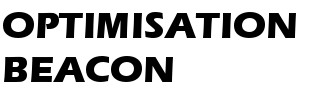

As a bonus, if the WASP sidebar is open when you land on a page which uses some A/B or MVT tools, you will see the testing areas being highlighted with a yellow box. This is especially handy for highlighting mboxes with Adobe/Omniture Test&Target.
For a live demo, install WASP, restart your browser and make sure the sidebar is open (click on the WASP icon in the statusbar) and go to http://omniture.com
Enjoy!
Stéphane Hamel
Creator of WASP - now owned by iPerceptions
Hi Stephane,
Thanks for the heads up. Great work on the WASP plugin - it’s awesome fr my job and client’s love it when you can show them what their competitors are testing on their websites…